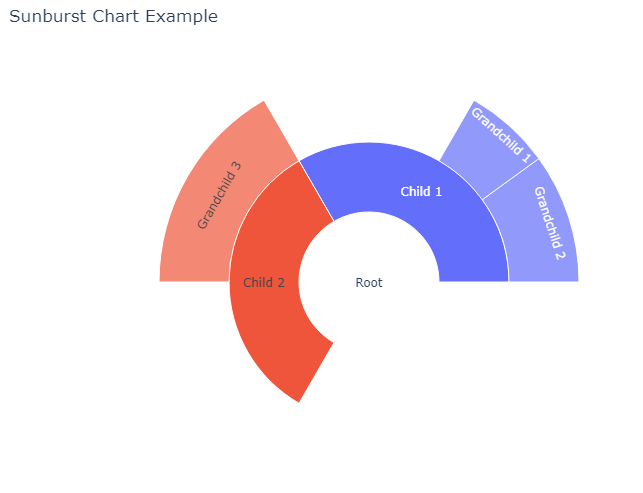https://pypi.org/project/rich/
rich
Render rich text, tables, progress bars, syntax highlighting, markdown and more to the terminal
pypi.org
Rich is a Python library for rich text and beautiful formatting in the terminal.
The Rich API makes it easy to add color and style to terminal output. Rich can also render pretty tables, progress bars, markdown, syntax highlighted source code, tracebacks, and more — out of the box.
python -m pip install rich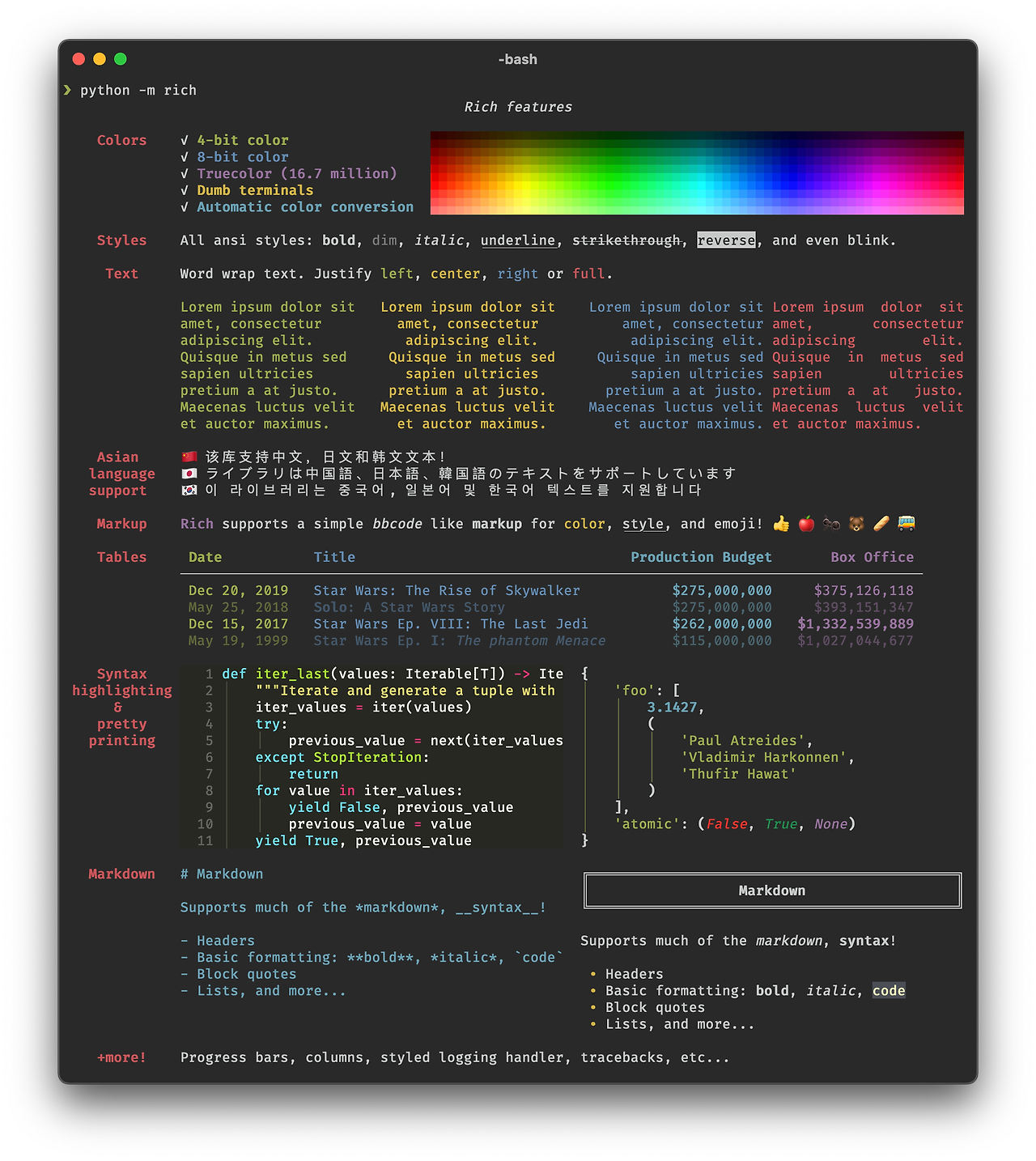
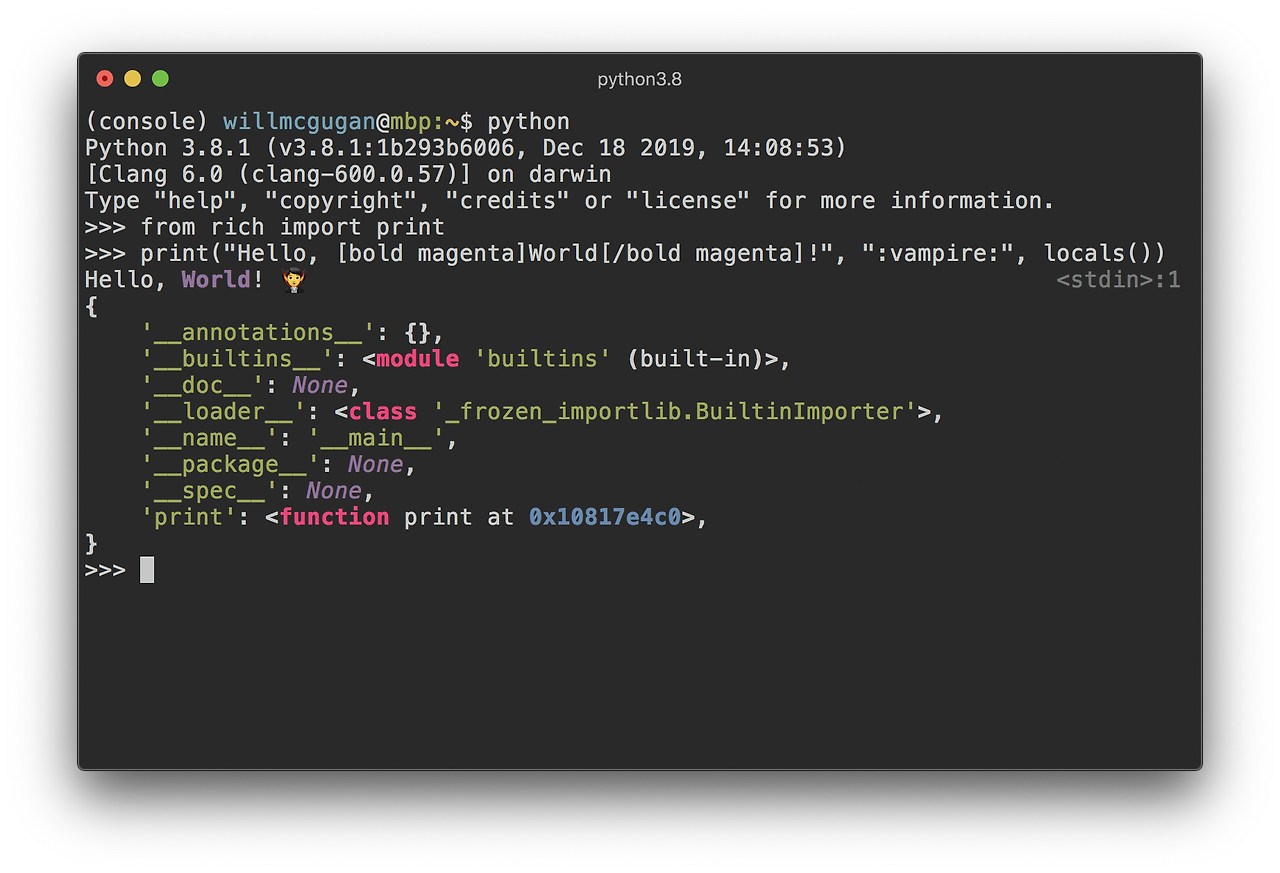
from rich.progress import Progress
import time
def main():
with Progress() as progress:
task1 = progress.add_task("[cyan]Downloading...", total=100)
task2 = progress.add_task("[magenta]Processing...", total=200)
while not progress.finished:
time.sleep(0.03) # Simulate some work
progress.update(task1, advance=1)
progress.update(task2, advance=0.5)
if __name__ == "__main__":
main()
from rich.progress import Progress
import time
def main():
# Create a progress bar
with Progress() as progress:
# Add a task
task = progress.add_task("[cyan]Processing...", total=100)
# Update progress
for i in range(100):
time.sleep(0.05) # Simulate some work
progress.update(task, advance=1) # Advance the progress bar by 1
if __name__ == "__main__":
main()'프로그래밍 > Python' 카테고리의 다른 글
| [python] pair plot (1) | 2024.12.20 |
|---|---|
| [python] Generate OTP using python (1) | 2024.12.13 |
| [python] Code: Turtle Yellow Heart on Black Background (0) | 2024.12.06 |
| [python] Spiral Web using Matplotlib and NumPy (0) | 2024.12.03 |
| [python] 초를 입력 받으면 카운트다운 하는 간단한 타이머 (0) | 2024.12.02 |

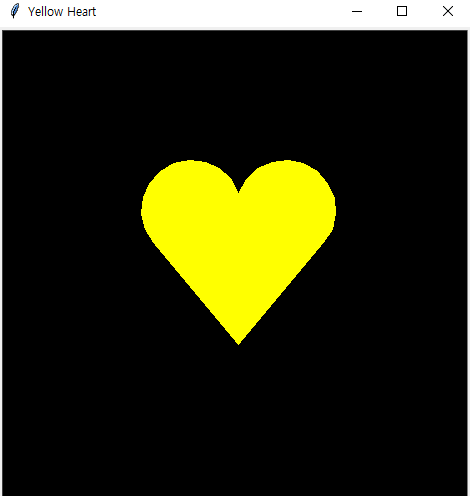
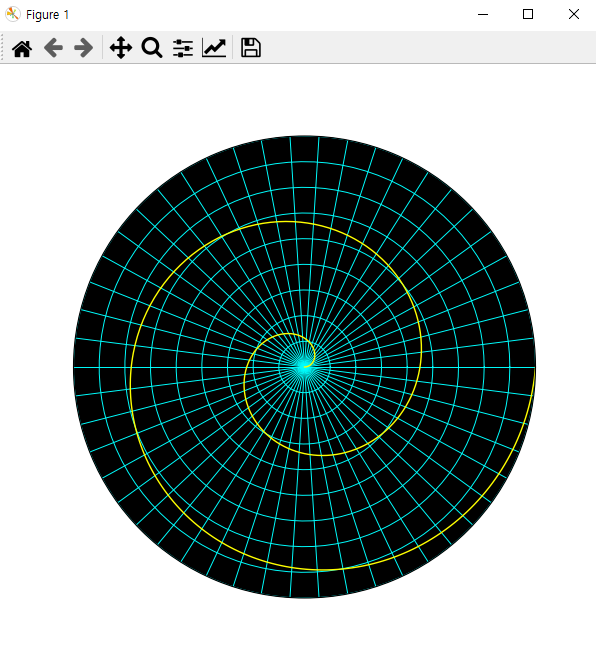
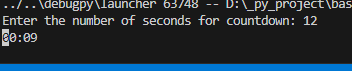
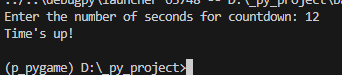



 Dependencies
Dependencies